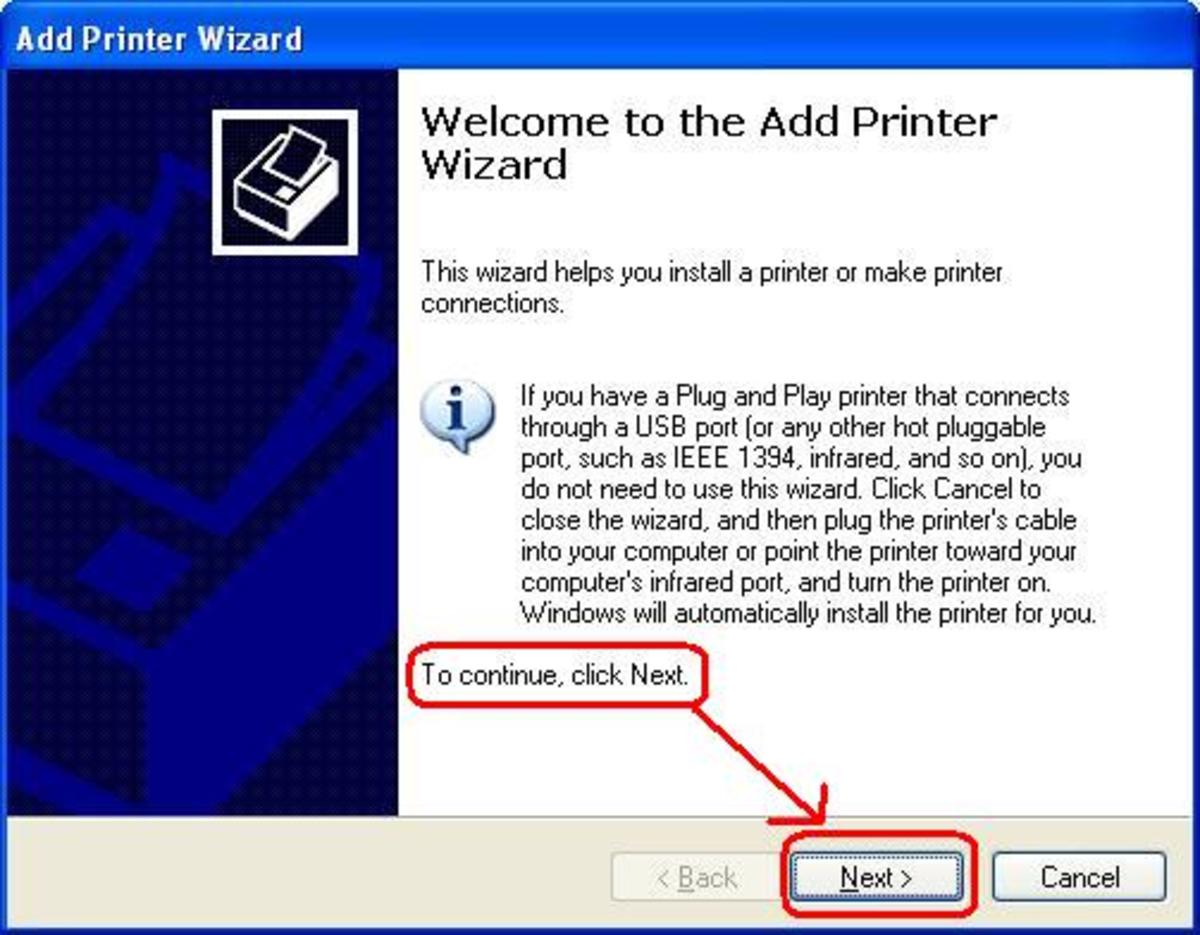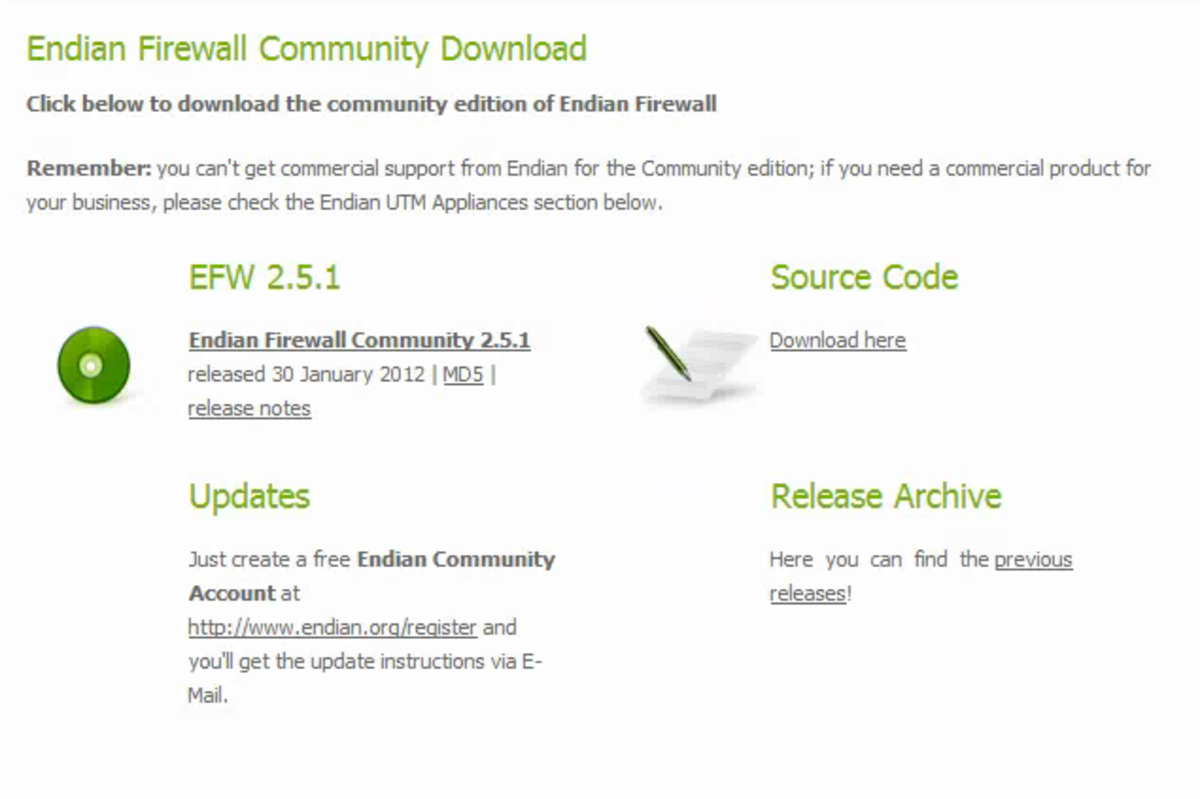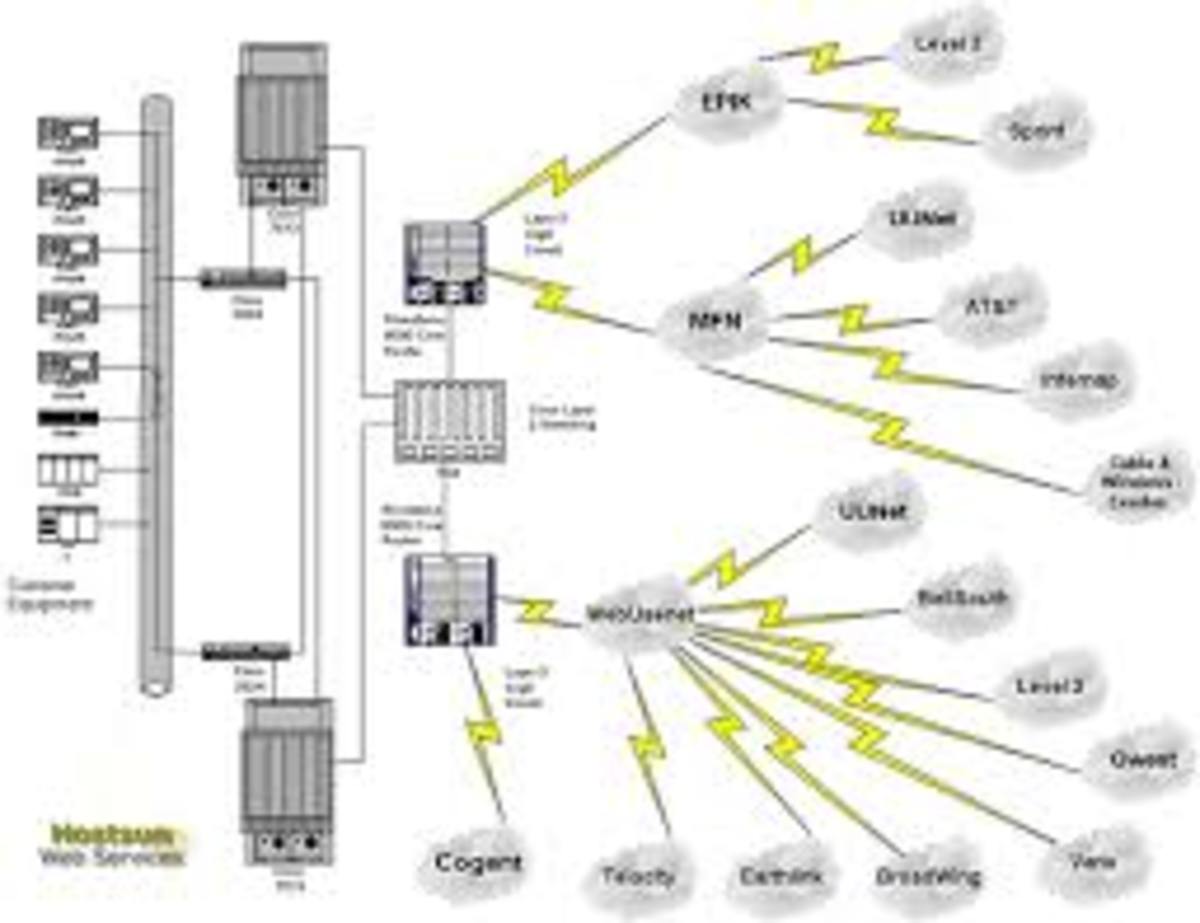How To Install a Network Printer
Installing a Network Printer
It is possible to use a single printer with several computers, especially within a network. It is just a matter of sharing it and making it a network printer.
The process of sharing a printer on a network is simple as long as you have an existing computer network. In this way, you will not have to buy many printers for different offices.
Thus you will be able to save some money and buy a much powerful printer rather than a number of them.
A network is an interconnection of computers together using networking media to share peripherals and data.
Sharing a Printer
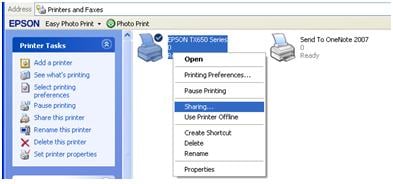
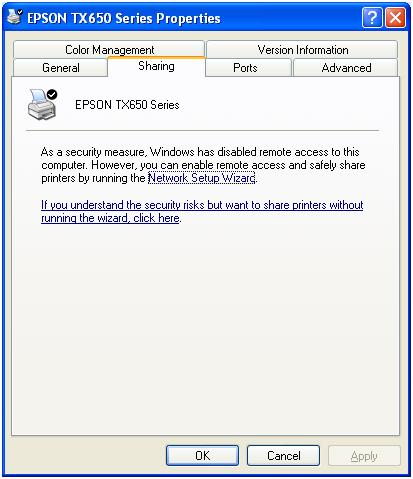

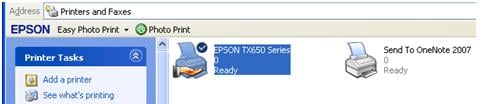
Process of Sharing a Printer on a Network
1. Go to the computer with the printer you want to share. Click on start then on printers and faxes. The printer and Faxes window opens.
2. Right-click on the printer you want to share in case you have two or more installed.
3. Click on sharing.
4. On the next window that appears click on the message “If you understand the security risks but want to share printers without running the wizard, click here”.
5. Then click on “just enable printer sharing”.
6. Click on “share this printer”, and you can even give it a share name or leave it as default.
7. A hand should appear under the printer icon you have shared.
The Next Stage of Sharing a Printer Over a Network
1. Go to the computer you want to add a network printer.
2. Click on start then printers and faxes.
3. On the printer tasks “click on add a printer”.
4. A new window opens, “welcome to the add printer wizard", click next.
Network Printer
5. For a local or network printer, select “a network printer or a printer attached to another computer”.
6. To specify a printer select “connect to this printer (or to browse for a printer, select this option and click next)”.
7. The next window displays the shared printers, select the one you want to use on your network.
8. Click Next and finish the network printer, installation wizard. A printer icon of the installed printer should appear.
Repeat the exercise on any other computer that you have within the network.
Sharing a Printer
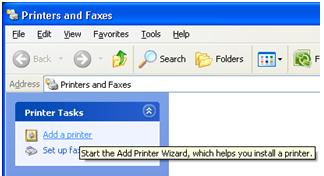
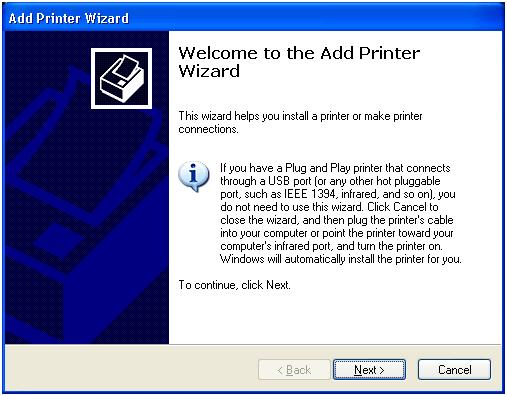
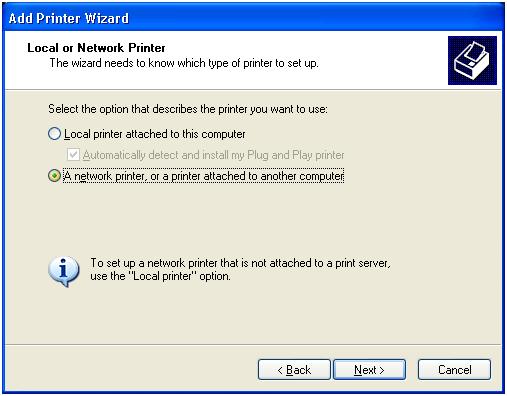
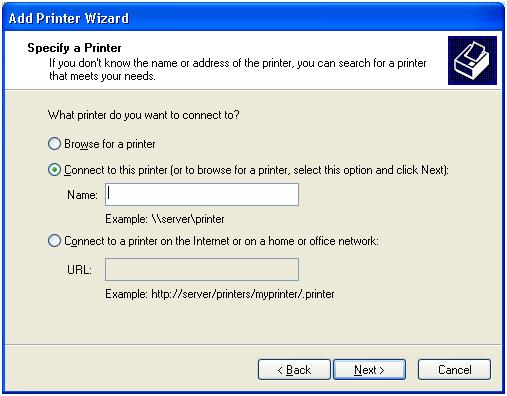
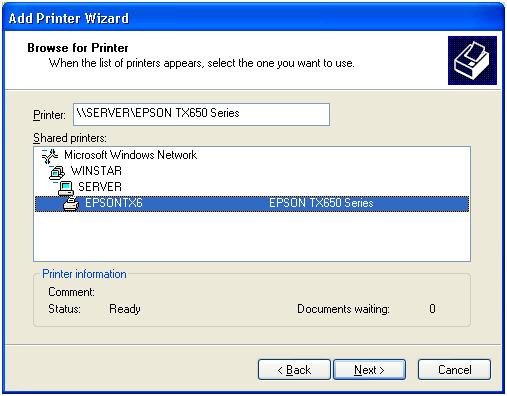
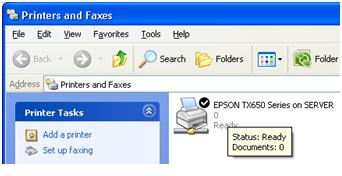
Conclusion
After sharing your printer over the network, then you should be able to sit back and relax. You should be able to print from any of your computers.
This solves the need for several printers.
Sharing a Printer
This content is accurate and true to the best of the author’s knowledge and is not meant to substitute for formal and individualized advice from a qualified professional.
© 2011 Patrick Kamau